Android Tricks for Rooted Devices As an Android enthusiast, I’ve always been drawn to the realm of rooting. It opens up a world of customization, performance boosts, and advanced features not available to non-rooted devices. This guide will cover the basics of Android rooting and how to use tools like the Xposed Framework and custom kernel tweaks. Android Tricks for Rooted Devices
Rooting your Android device might seem complex initially, but with the right knowledge, it becomes straightforward. You can turn your smartphone or tablet into a powerhouse. This article will provide you with the techniques and tools to enhance your device’s capabilities. Whether you want to extend battery life, improve audio quality, or gain more control, you’re in the right place.
Table of Contents

Key Takeaways
- Unlock the full potential of your Android device through rooting
- Customize your device, optimize performance, and access advanced features
- Explore the fundamentals of Android rooting and different rooting methods
- Leverage powerful tools like the Xposed Framework for deep customization
- Enhance battery life, audio quality, and system performance through various tweaks
Understand the Basics of Android Rooting
Android rooting grants you direct access to your device’s operating system core. This privilege lets you tweak system files, install custom ROMs, and unlock advanced features. It’s essential to grasp the various rooting methods before diving in.
Research the Different Types of Rooting
One-click android rooting is the favored approach for its simplicity, requiring just a single tool to root your device. In contrast, manual rooting demands a deeper understanding and involves detailed steps. Irrespective of the method, installing a custom recovery like TWRP or ClockworkMod is vital. These recoveries enable flashing custom ROMs and executing other sophisticated operations.
Install a Custom Recovery
Installing a custom recovery is pivotal in the android rooting journey. Tools like TWRP or ClockworkMod facilitate advanced functions, including custom ROM installations, backups, and more. To set up a custom recovery, first unlock your device’s bootloader, then use Fastboot to flash the recovery image. The process differs by device, so ensure you follow the correct steps for your model. With the custom recovery in place, you unlock extensive customization and advanced feature access.
Flash a Custom ROM
If you’re an Android enthusiast looking to enhance your device’s capabilities, consider flashing a custom ROM. These modified Android versions offer extensive customization, new features, and performance boosts. It’s a transformative technique for rooted devices.
First, install a custom recovery like TWRP or ClockworkMod. This step is crucial for flashing the custom ROM. Then, download the ROM file and move it to your device. After that, boot into the custom recovery and select the “Install” or “Flash” option.
Choose the ROM file and follow the prompts to complete the flashing. Note, this process might involve ADB and Fastboot commands. Familiarize yourself with these tools before attempting to flash a custom ROM. This will make the process smoother and more successful.
“Flashing a custom ROM is one of the most powerful and advanced techniques for rooted Android devices.”

Flashing a custom ROM requires attention to detail and a backup of your data. By delving into the custom roms world, you can deeply personalize your Android experience. This unlocks new performance and functionality levels.
Maximize Battery Life and Performance
Rooting your Android device opens up new ways to enhance battery life and performance. A key method is underclocking your processor. This involves lowering your CPU’s maximum speed to save battery without a huge hit on performance. It’s especially beneficial for older or lower-end devices facing battery issues.
To underclock your processor, consider installing a custom kernel or a system-level app like Kernel Adiutor. Adjust the clock speed settings to strike a balance between performance optimization and battery optimization suited to your device.
Optimize Background Processes
Underclocking isn’t the only way to boost battery life and performance. Improving background process management is also crucial. Apps and services running in the background can quickly drain your battery and slow your device. Utilize a task killer or process management app to spot and stop unnecessary background tasks. Disable or limit the background activities of certain apps using Android’s settings or apps like Greenify.
By effectively managing your device’s background processes, you’ll notice a significant improvement in battery optimization and device speed.
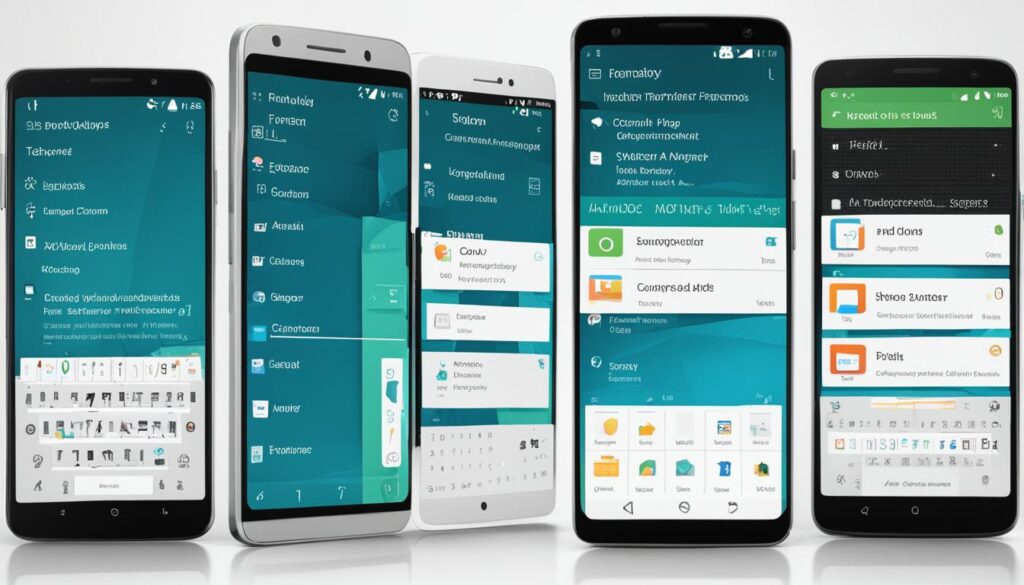
“Proper management of background processes is key to maximizing battery life and device performance.”
Advanced Android Tricks for Rooted Devices
Rooting your Android device opens up a realm of customization and optimization. It allows you to flash custom ROMs and utilize the Xposed Framework. This empowers you to tailor your device to your exact needs and tastes.
This section delves into advanced techniques for rooted Android devices. We’ll cover automating tasks with Tasker, enhancing audio quality with Viper4Android, and custom kernel tweaks for better battery life and performance. If you aim to unlock hidden settings, improve file management, or fix common rooting problems, this guide is for you. It will turn you into an Android expert.
- Automate tasks with Tasker for seamless productivity
- Boost audio quality with Viper4Android for an enhanced listening experience
- Explore custom kernel tweaks to optimize battery life and device performance
- Unlock hidden Android settings for advanced customization
- Enhance file management with a powerful root file explorer
- Troubleshoot common rooting issues and maintain a healthy device
“Rooting your Android device opens up a world of possibilities, allowing you to truly make it your own.” – Andrew, Android enthusiast
If you’re an experienced Android user or just starting with rooting, this section offers crucial tips and tricks. It will help you unlock your device’s full potential. Let’s explore the advanced Android tricks that will take your mobile experience to the next level!
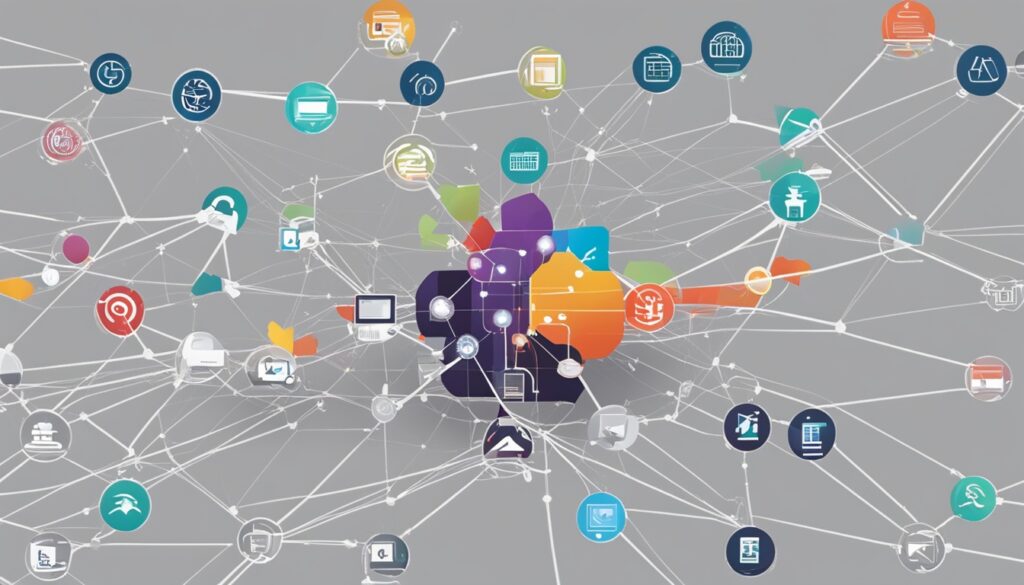
Unleash Xposed Framework’s Potential
For rooted Android enthusiasts, the Xposed Framework is a transformative tool. It enables you to customize your device beyond conventional limits, opening up a realm of advanced features and enhancements. By installing the Xposed Framework and delving into its extensive module library, you can tailor your Android experience to match your unique tastes.
Customize with Xposed Modules
The Xposed Framework’s true allure lies in its vast array of modules. These modules are small applications that blend seamlessly with your device’s core functions. They allow you to fine-tune everything from the look of your home screen to system performance. Whether you aim to enhance your device’s appearance, extend battery life, or introduce new functionalities, the Xposed ecosystem has a module tailored for your needs.
GravityBox is a standout module, offering extensive UI customization options, from the navigation bar to quick settings. Amplify is another essential module, focusing on optimizing background processes and enhancing system stability. For those who value audio quality, Viper4Android provides unparalleled audio enhancements and customization.
The Xposed Framework empowers you to wield the full force of customization. By exploring the diverse module selection, you can truly personalize your Android device, unlocking its full potential and transforming it into a bespoke computing companion.
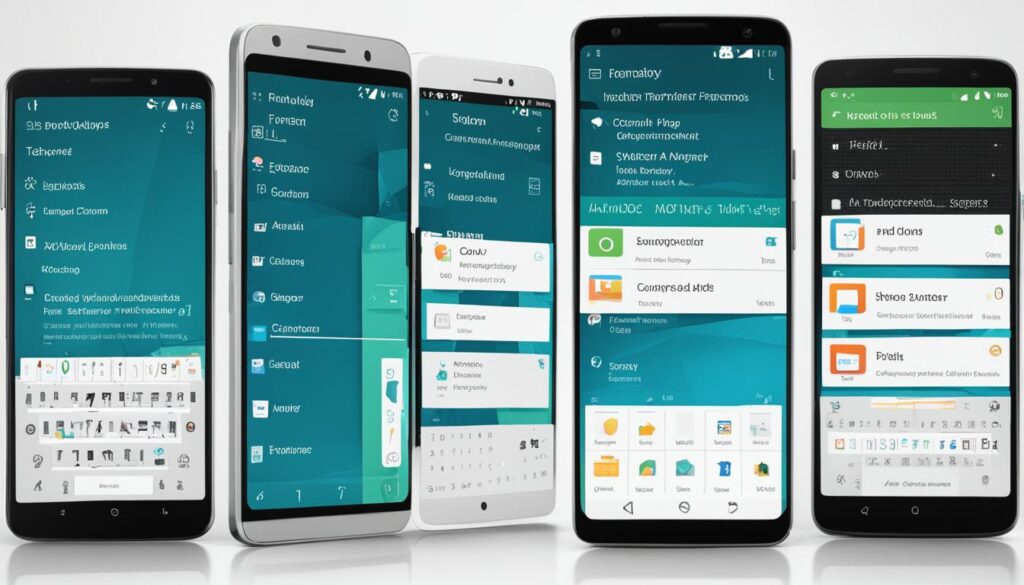
If you’re eager to elevate your Android experience, immerse yourself in the Xposed ecosystem and start customizing your device like never before. The realm of possibilities is vast, and the journey of exploration is an adventure in itself!
Automate Tasks with Tasker
As an Android enthusiast, I’ve discovered the incredible power of Tasker, a versatile app that allows me to automate a wide range of tasks on my rooted device. This powerful tool has become an essential part of my Android customization toolkit, unlocking a world of possibilities when combined with the capabilities of Android rooting.
Tasker enables me to create custom profiles and triggers that can perform a variety of actions, from launching apps and adjusting settings to controlling external devices. By leveraging Tasker’s integration with root-level access, I can unleash even more advanced functionality, crafting highly complex and sophisticated automation routines tailored to my specific needs.
One of the key benefits of using Tasker on a rooted device is the ability to streamline my daily tasks and optimize my device’s behavior. I can set up profiles that automatically adjust screen brightness, mute the sound, or launch specific apps based on my location or the time of day. This level of customization not only saves me time but also helps me maintain better control over my device’s performance and energy consumption.
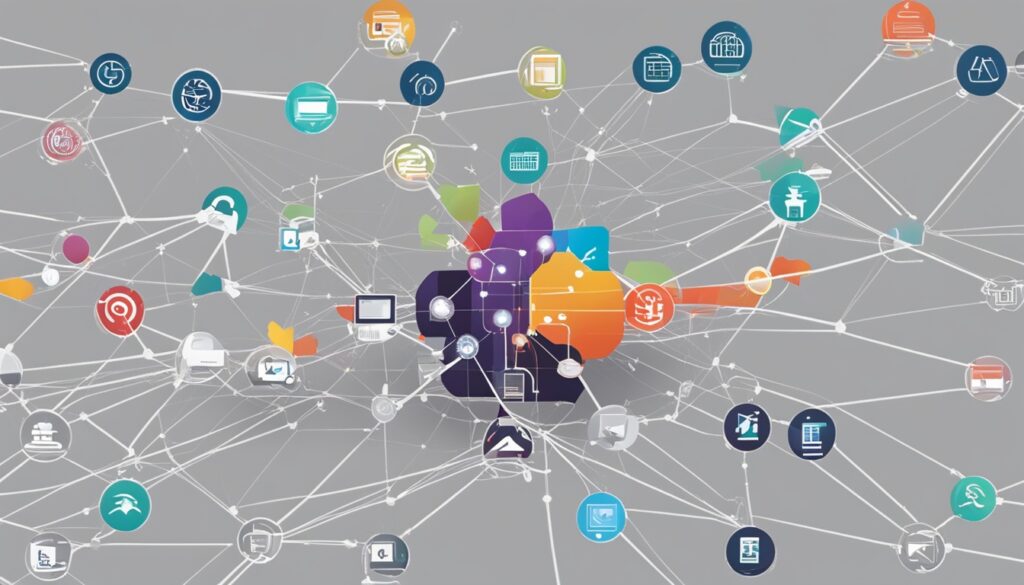
Furthermore, Tasker’s integration with root-level access allows me to delve deeper into the inner workings of my Android device. I can automate system-level tasks, such as adjusting CPU settings, managing background processes, or even interacting with external hardware. This level of granular control empowers me to truly optimize my device’s performance and battery life, tailoring it to my specific needs.
Whether I’m looking to streamline my daily routines, boost my device’s efficiency, or explore the boundless possibilities of Android customization, Tasker has become an indispensable tool in my arsenal. By harnessing the power of Tasker on my rooted Android device, I’ve been able to unlock a new level of automation and control, transforming the way I interact with my smartphone.
Dive into ADB and Fastboot Commands
For the advanced Android user, ADB (Android Debug Bridge) and Fastboot commands open up a new world of possibilities. These command-line tools are crucial for developers and enthusiasts. They allow tasks that are hard or impossible through the standard interface.
ADB lets you interact with your Android device deeply. It’s used for installing custom ROMs, flashing updates, and troubleshooting issues. Fastboot manages the bootloader and flashes system-level files like recovery images and kernel updates.
To start with these tools, learn the basic commands and what they do. Here’s a brief guide to some key ADB and Fastboot commands for android rooting and android development:
- adb devices – Lists all connected Android devices
- adb pull – Pulls a file from the device to the computer
- adb push – Pushes a file from the computer to the device
- fastboot devices – Lists all connected devices in fastboot mode
- fastboot flash – Flashes a system image to the device
- fastboot oem unlock – Unlocks the device’s bootloader
Learning these adb and fastboot commands lets you do advanced tasks. You can install custom recoveries, flash custom ROMs, and more. With practice, you’ll unlock your Android device’s full potential.
“Unlocking your Android device’s full potential requires understanding ADB and Fastboot commands. These tools open a world of customization and control.”
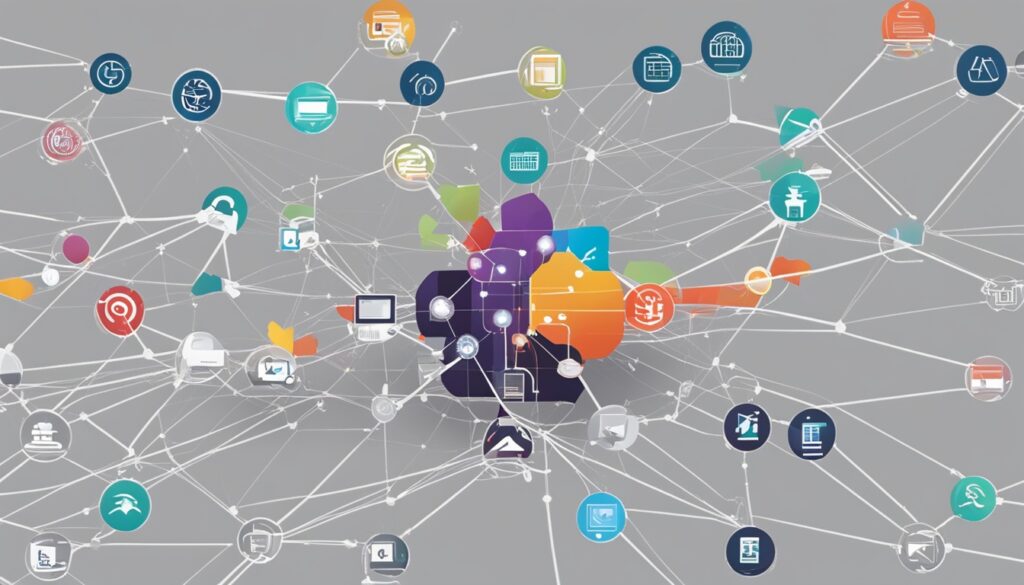
Remember, advanced Android techniques need caution and a backup before major changes. Using ADB and Fastboot boosts your android rooting and android development skills.
Boost Audio Quality with Viper4Android
As an audiophile and a seasoned Android user, I’ve always sought to enhance my device’s sound quality. Viper4Android, a robust audio enhancement suite, has transformed how I experience audio on my rooted Android device.
This tool leverages root access to apply advanced audio processing algorithms. It includes customizable equalizers, bass boosters, and sound field enhancements. I can now fine-tune the audio output to match my personal preferences. Whether I’m listening to my favorite playlists, watching videos, or playing mobile games, the sound quality is unparalleled.
Viper4Android’s ability to transform my device’s audio capabilities stands out. By accessing root-level controls, I unlock a new level of customization. The intuitive interface and comprehensive tools make it simple for me to experiment and find the perfect sound profile.
“Viper4Android has breathed new life into my Android device’s audio capabilities. The level of control and customization it provides is truly remarkable.”
For anyone looking to boost their audio quality, Viper4Android is essential. It’s a must-have for audiophiles, music enthusiasts, or anyone who values high-quality sound. This tool will revolutionize how you experience audio on your rooted Android device. It unlocks your device’s audio potential, offering a world of rich, dynamic sound with Viper4Android.

Explore Custom Kernel Tweaks
Rooting your Android device opens up the exciting world of custom kernel tweaks. These tweaks can significantly enhance your device’s performance and battery life. One key technique is undervolting, which reduces the voltage to the processor.
Undervolt for Better Battery Life
Undervolting leads to better battery life without a huge hit on performance. It’s ideal for those who need their devices to last longer between charges. To start, you must find a compatible custom kernel for your device. Then, apps like Kernel Adiutor let you tweak various settings.
Modifying custom kernels and undervolting might seem complex initially. However, with research and experimentation, you can fully exploit your rooted Android’s capabilities. Optimizing battery life and performance with custom kernels leads to a more tailored and efficient Android experience.
“Exploring custom kernel tweaks is like unlocking a secret chamber of performance and power optimization for your Android device.”
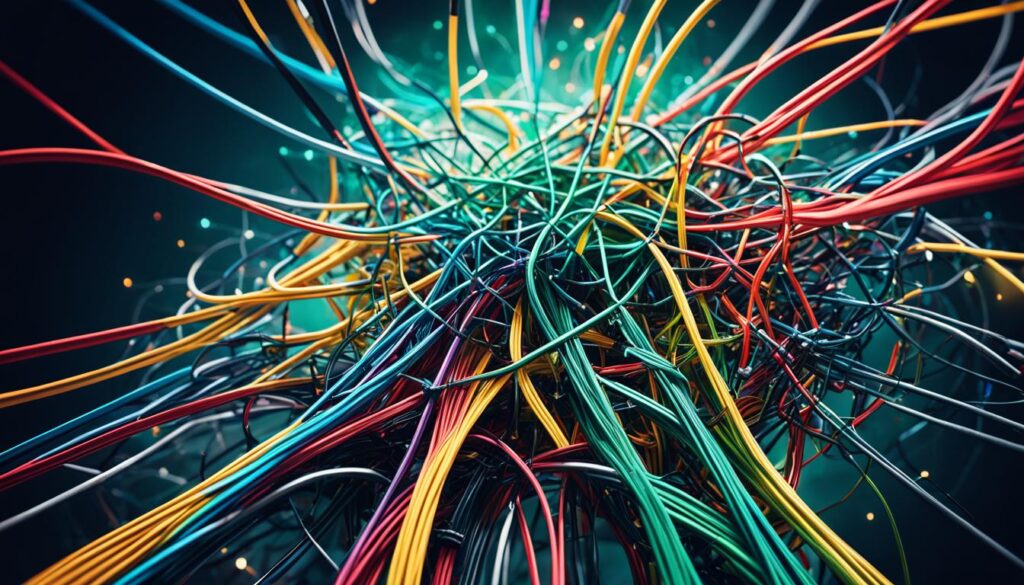
Unlock Hidden Android Settings
Rooting your Android device opens up a treasure trove of hidden settings and features. These settings, usually restricted by manufacturers or the operating system, enable deep customization and optimization. Once rooted, you can explore and modify these settings to tailor your device to your liking.
Exploring android hidden settings allows you to adjust developer options and network settings. This can enhance your device’s functionality and let you customize its behavior. Yet, it’s crucial to be cautious, as incorrect changes might harm your device’s stability or cause damage.
Unlocking android rooting settings lets you adjust system-level parameters and access advanced features. This can improve battery life, boost performance, and customize your interface and user experience. It’s a powerful way to personalize your device.
To begin, root your Android device for the necessary permissions and access to hidden settings. After rooting, head to the Developer Options menu to enable advanced settings. Or, use specialized apps and tools to delve deeper into system-level parameters.
Remember, while customizing your android customization is thrilling, it’s vital to understand the potential effects of each change. Always back up your device before making significant changes. This ensures you can easily revert if needed.
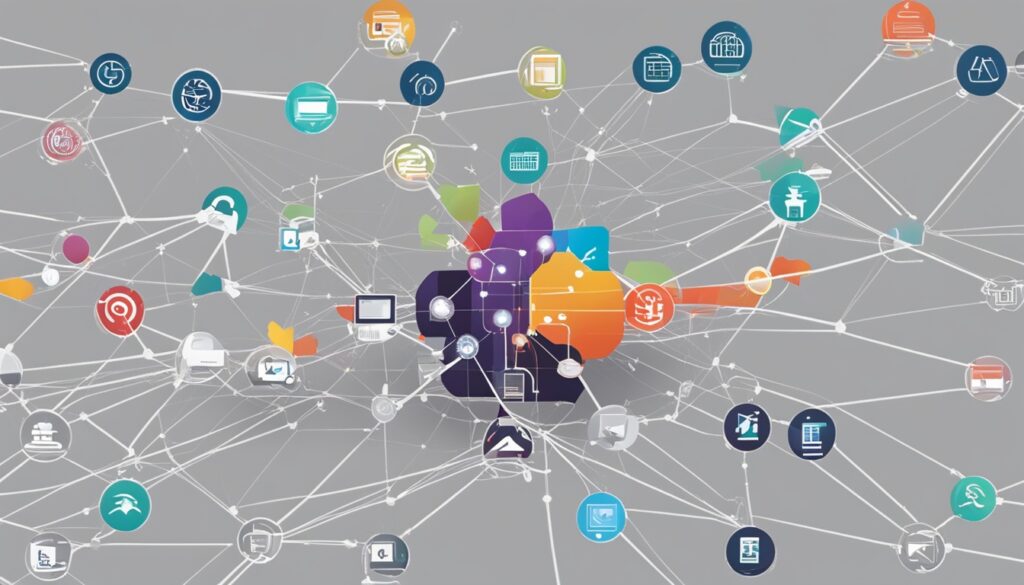
Unlocking your rooted Android device’s full potential allows for a truly personalized and optimized experience. You can tailor your smartphone or tablet to meet your unique needs and preferences.
Enhance File Management
For Android power users, accessing and managing your device’s root file system can revolutionize how you interact with your device. Rooting your Android device opens up a realm of file management capabilities. It lets you delve into and modify files and directories usually inaccessible to regular users.
Access Root File Explorer
With a rooted file explorer, you can traverse the entire file system. You can view hidden files and directories and perform advanced operations like deleting, moving, or modifying system-level files. This access is invaluable for troubleshooting, optimizing performance, and unlocking customization options.
For instance, you can use a root file explorer to manage Android file management, access the root file explorer, and delve into your rooted Android device’s inner workings. This is particularly useful for android rooting and tailoring your device to your exact needs.
“Rooting your Android device grants you access to the root file system, allowing you to explore and manage files and directories that are typically off-limits to regular users.”
Yet, it’s essential to exercise caution when working with the root file system. Improper modifications can lead to severe issues. Always back up your data and proceed with caution when altering system-level files.

Mastering the root file explorer unlocks your rooted Android device’s full potential. With this powerful tool, you can significantly enhance your file management capabilities. It opens up a realm of customization and optimization possibilities.
Backup and Restore with Titanium Backup
For Android power users, a dependable backup and restoration solution is essential, especially when delving into rooting and custom ROMs. Titanium Backup stands out as a vital tool for rooted Android devices. It provides backup and restore capabilities that significantly surpass Android’s built-in features.
This app enables you to back up your apps, data, and system settings fully. This ensures you can restore your device to a stable state if issues arise. Such a feature is invaluable when testing custom ROMs or making system-level changes, allowing for easy returns to previous backups.
Titanium Backup boasts features like selective backups, scheduled backups, and the power to freeze or uninstall unwanted apps. These capabilities make it a crucial app for Android enthusiasts. It’s perfect for safeguarding your data or improving your device’s efficiency.
- Create full backups of your apps, data, and system settings
- Revert to a previous backup in case of issues with custom ROMs or system modifications
- Leverage advanced features like selective backups and scheduled backups
- Freeze or uninstall bloatware to optimize your device’s performance
“Titanium Backup is an essential tool for any rooted Android user. It’s the best way to keep your device secure and running smoothly, no matter what changes you make to the system.”

Whether you’re an experienced Android user or new to rooting, Titanium Backup is a crucial app. It helps you protect your data, improve your device, and retain control over your Android experience.
Troubleshoot Boot Loops and Soft Bricks
Rooting and modifying your Android device can be an exciting adventure, but it also carries risks. You might encounter the boot loop or soft brick issue. A boot loop means your device restarts over and over, while a soft brick makes it unable to start up.
Fortunately, there are ways to fix these problems. Understanding Android’s recovery and bootloader modes, and learning about ADB and Fastboot commands, is crucial. With these tools, you can often fix boot loops and soft bricks, getting your device back to normal.
Accessing Recovery Mode
To start fixing boot loops and soft bricks, you need to get into your device’s recovery mode. This mode lets you reset your device to its factory settings, install a new ROM, or make other critical changes. Here’s how to get into recovery mode:
- Power off your device.
- Press and hold the Volume Down and Power buttons at the same time.
- When the device vibrates or shows the manufacturer’s logo, let go of the buttons.
- You’ll now be in recovery mode, where you can use the volume buttons to navigate and the power button to select options.
Utilizing ADB and Fastboot
ADB (Android Debug Bridge) and Fastboot are powerful tools for troubleshooting. They let you interact with your device’s software and firmware deeply. With ADB and Fastboot commands, you can flash a new ROM, restore a backup, or wipe the device’s data.
| Command | Description |
|---|---|
| adb reboot recovery | Reboots the device into recovery mode |
| fastboot flash recovery custom_recovery.img | Flashes a custom recovery image |
| fastboot erase data | Erases the device’s data partition |
Using these advanced Android rooting methods, you can often fix boot loops and soft bricks, bringing your device back to life. Always back up your device regularly with Titanium Backup to make recovery easier.
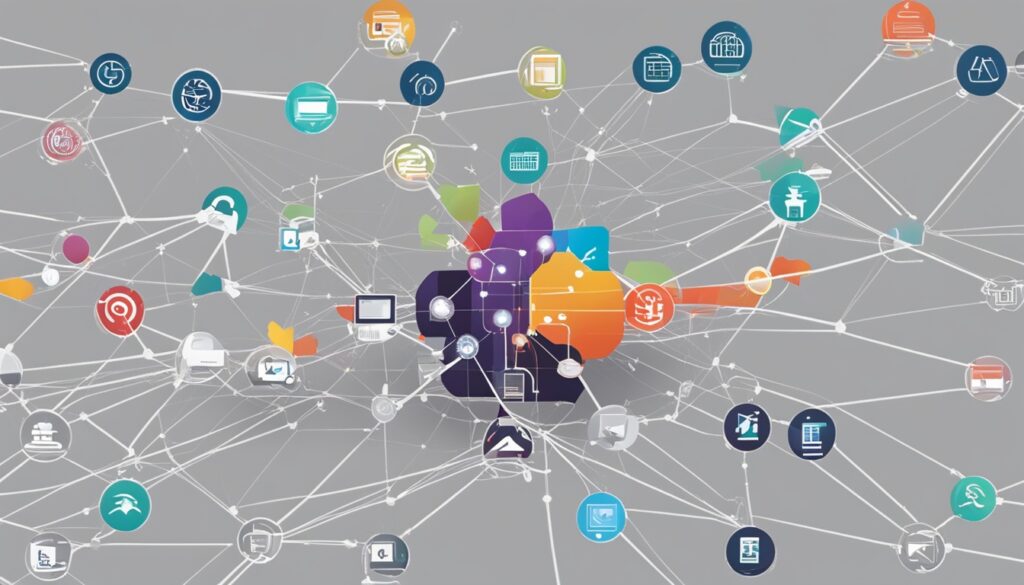
Unroot Your Device Safely
While unrooting android and android rooting open up advanced features and customization, sometimes you might need to go back to the original state. This could be for warranty reasons, to get official updates, or to ensure stability and security.
To safely unroot your Android device, you’ll typically flash the stock firmware or reinstall the original operating system. Sometimes, you’ll also need to oem unlock your device’s bootloader. This can be done through the manufacturer or with specialized tools.
It’s essential to research the specific steps for your device model and follow the instructions carefully. Rushing or skipping steps can lead to problems, so be patient and verify your actions.
Key Considerations for Unrooting
- Understand the potential risks and benefits of unrooting your device
- Research the specific steps required for your device model
- Backup your important data before proceeding with the unrooting process
- Follow the instructions carefully and double-check your work
- Be patient and take your time to avoid any unintended issues
Properly unrooting your Android device ensures a smooth transition back to stock firmware. This allows you to access official updates and warranties, while keeping your device secure and stable.

“Unrooting your Android device can be a delicate process, but with the right guidance and attention to detail, you can safely return to the stock firmware and enjoy the benefits of a fully-supported device.”
Conclusion
Rooting your Android device has opened up a realm of advanced customization and optimization. Techniques shared in this guide have enabled you to become a master of Android. You can now enhance audio quality, extend battery life, and master ADB and Fastboot commands.
However, it’s crucial to exercise caution when modifying your device. Always back up your data regularly to protect it. The path of Android rooting and customization demands curiosity, patience, and diligence. Yet, the benefits are substantial.
By delving into custom kernels, hidden Android settings, and advanced file management, you’ve tailored your mobile experience. Android rooting gives you the freedom and control to explore new possibilities. With the knowledge you’ve acquired, you’re ready to navigate the Android ecosystem with confidence and creativity. Hindi Blog
FAQ
What are the different types of Android rooting?
Android rooting comes in two primary forms: one-click and manual rooting. One-click rooting uses a single tool for the process, whereas manual rooting requires a detailed, technical approach.
What is a custom recovery and why is it important for rooted devices?
Custom recoveries, like TWRP or ClockworkMod, enable advanced functions such as flashing custom ROMs, backups, and more. They are essential for the rooting process.
How do I flash a custom ROM on my rooted Android device?
First, install a custom recovery. Then, download the ROM, transfer it to your device, and flash it using the recovery.
How can I optimize battery life and performance on my rooted Android device?
Enhance battery life by underclocking your processor and optimizing background processes. Underclocking reduces CPU speed. Managing background apps and services also improves battery and performance.
What is the Xposed Framework and how can it enhance my rooted Android device?
The Xposed Framework is a powerful tool for customizing your rooted Android device. By installing Xposed modules, you unlock advanced features and customization options.
How can I automate tasks on my rooted Android device using Tasker?
Tasker is an app for automating tasks on your device. Rooting enhances its functionality, allowing for more advanced actions and integrations.
What are ADB and Fastboot, and how can I use them on my rooted Android device?
ADB and Fastboot are command-line tools for interacting with your device at a low level. They’re crucial for tasks like installing custom ROMs and troubleshooting.
How can I boost the audio quality of my rooted Android device with Viper4Android?
Viper4Android enhances your device’s audio quality through root-level access. It applies advanced audio processing and fine-tunes your audio output.
What are some common custom kernel tweaks for rooted Android devices?
Undervolting is a common tweak that reduces your device’s processor voltage. This can significantly improve battery life without reducing performance.
How can I access and modify hidden Android settings on my rooted device?
Rooting gives you access to hidden settings and features. You can customize your device and unlock advanced functionality by exploring these settings.
How can I manage files and access the root file system on my rooted Android device?
A root-enabled file explorer lets you navigate the file system, view hidden files, and perform advanced operations. This access is useful for troubleshooting and customization.
How can Titanium Backup help me on my rooted Android device?
Titanium Backup is essential for rooted devices, offering comprehensive backup and restore capabilities. It allows you to easily revert your device to a known state.
How can I troubleshoot boot loops and soft bricks on my rooted Android device?
Troubleshooting boot loops and soft bricks requires knowledge of recovery and bootloader modes, as well as ADB and Fastboot commands. Accessing recovery mode and flashing a fresh ROM can often resolve these issues.
How can I safely unroot my Android device?
Unrooting safely involves flashing the stock firmware or reinstalling the original operating system. Sometimes, unlocking the bootloader is also necessary. Ensure you follow the correct steps for your device model for a successful unrooting.
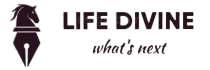



Pingback: Best Root Apps to Enhance Android Performance
Pingback: Unlock Hidden Android Features with Root
Pingback: Top Android Tricks and Rooting Tips